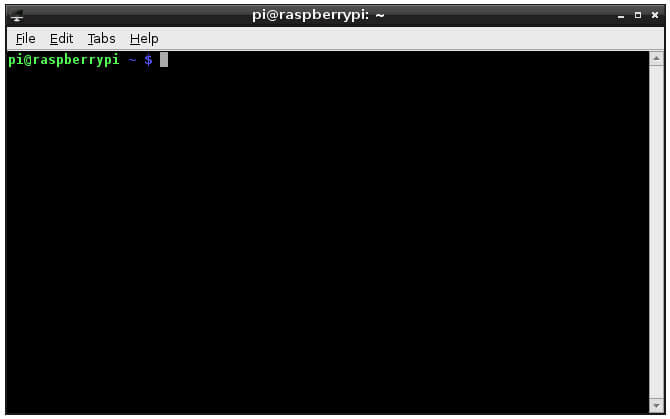One of the things you should do when you first connect your Raspberry Pi to the internet is to run a system update to get the latest version of all the programs running on your Pi.
Programs in Raspbian are made up of a number of packages, updates to these packages are controlled by the Advanced Package Tool. This tool is a program run from the command line that keeps track of what's installed on your computer and can automatically download updates to all of them with a couple of simple commands.
Your computer will keep a list locally which contains all the programs available to download and what the latest version of each is. The first thing to do is ensure this list is up to date by running the update command.
To do this open the LXTerminal program by clicking on the icon on the desktop:
![]()
This will open a terminal window which looks like the following:
Next you will need to run the update command, type the following into the terminal window:
sudo apt-get updateThis will then update the list of available programs, once this has completed the computer will know which programs have updates available for them. You can then run the upgrade command to update all the programs on the system. To do this, run the following command.
sudo apt-get upgrade allYou can also use the Advanced Package Tool to install new programs on the Raspberry Pi, for example to install imagemagick(a program to take screenshots) you run the following command:
sudo apt-get install imagemagickMy next blog post will explain how to use imagemagick to take a screenshot.